Adding sockets to a skeleton
Steps
- Open the skeleton file
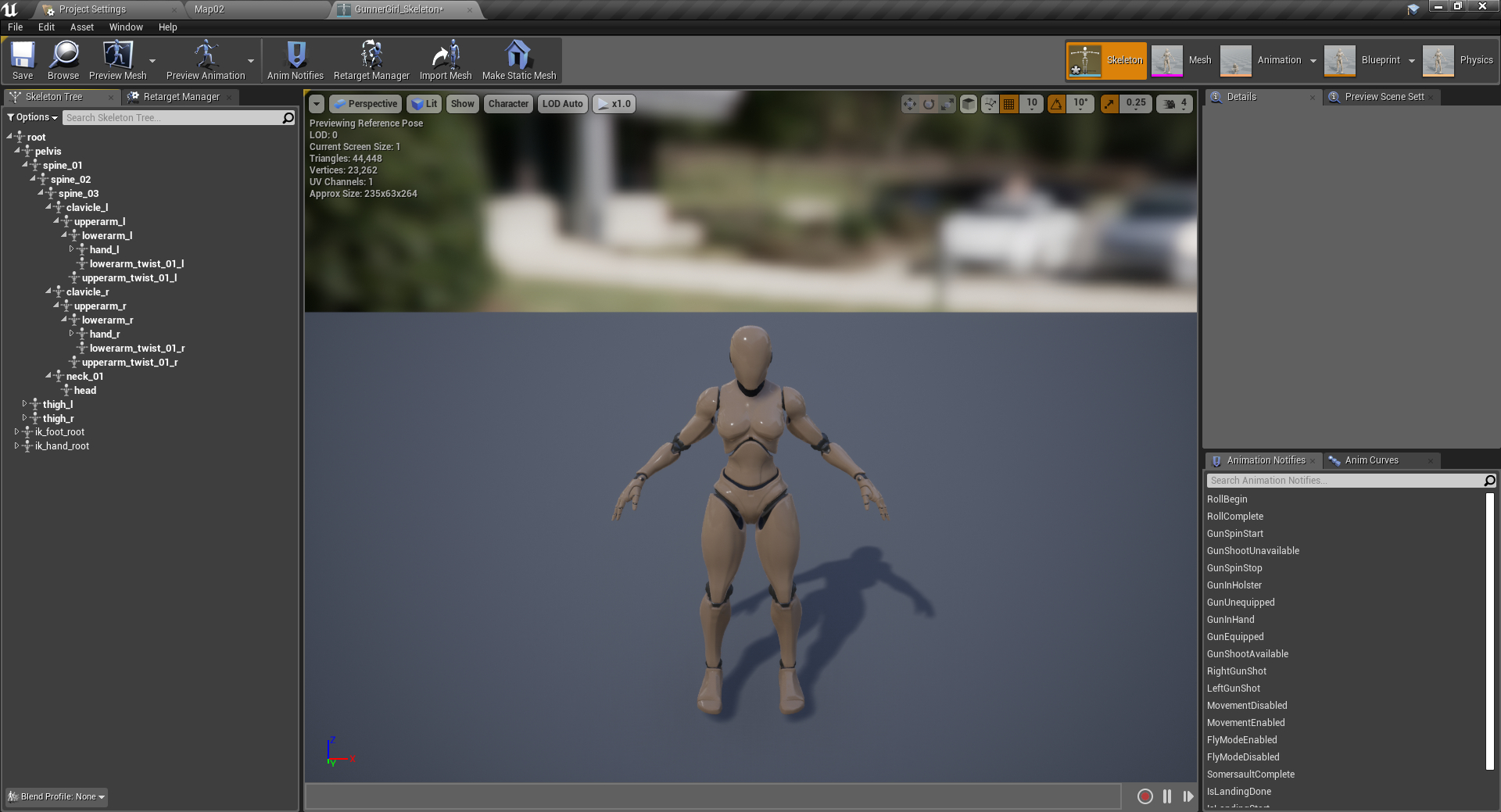
- Navigate to the Skeleton Tree tab.
- Right Click on the bone that you wish to attach the socket to.
(We'll use hand_l for example) . - Choose Add Socket, a new socket will be generated afterwards.
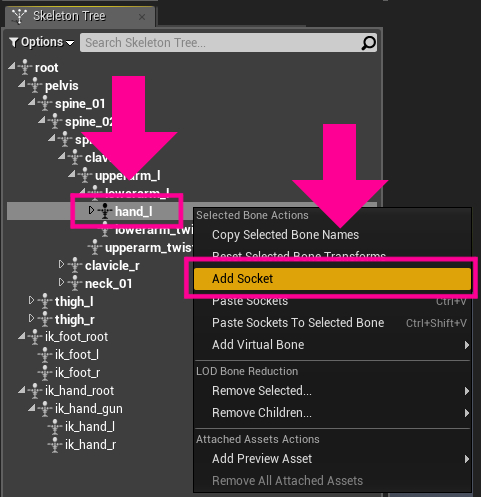
Do note that you will most likely need to adjust the position and orientation of the socket.
To help with that, you can add a preview asset to that socket to visually guide the placement.
It will not be attached to the character during runtime.
To add the preview asset,
- Right Click on the socket,
- Choose Add Preview Asset,
- And then choose from one of the assets available.
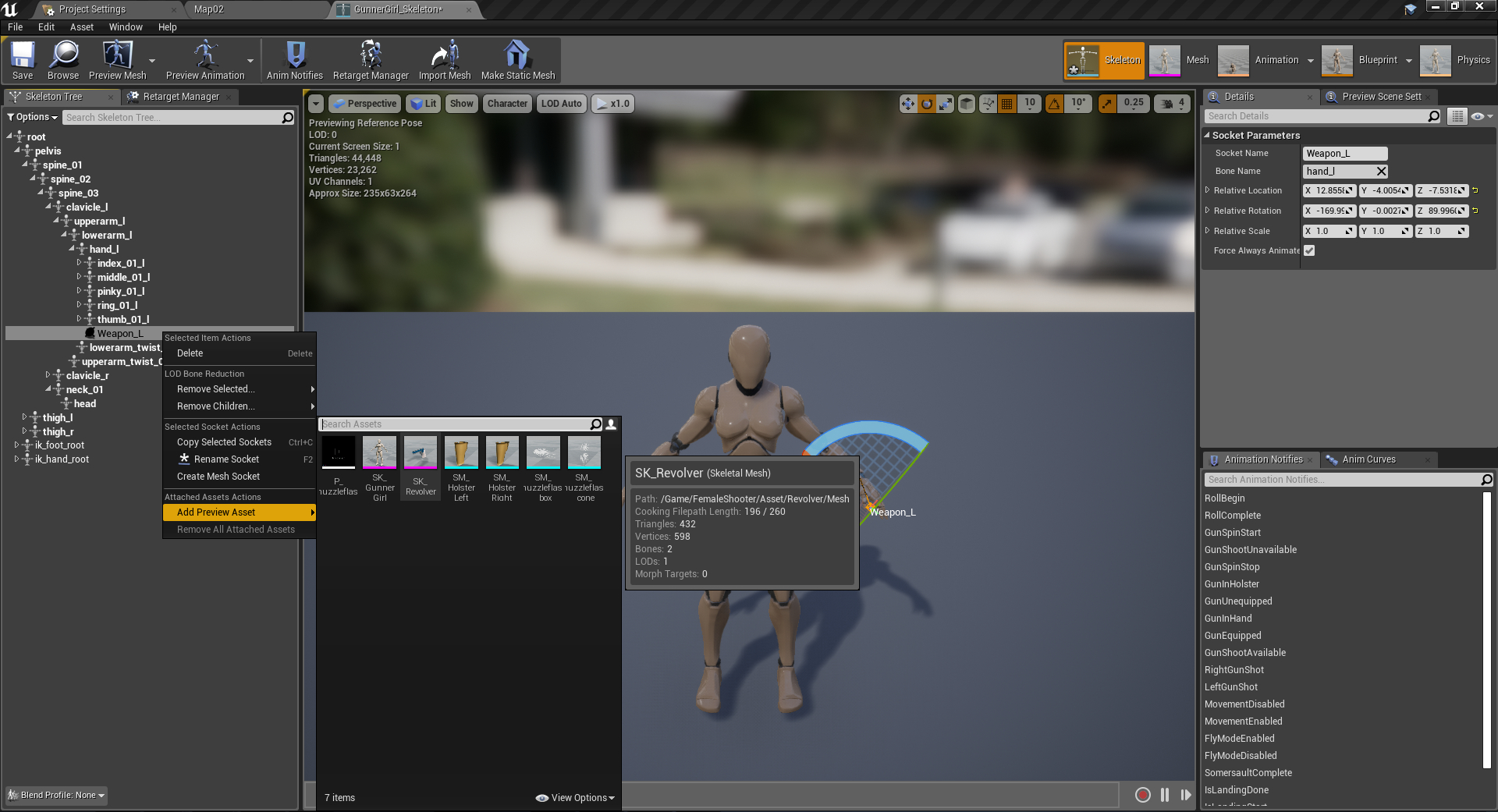
Once chosen, the preview asset will be attached to the socket.
You can then adjust the socket's location and rotation accordingly using the editor's gizmo/transform tool.